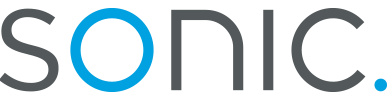Internet connection wizard for Windows ME
- To begin the internet connection wizard, go to your Start button,
to Run...
and type Inetwiz, then click Okay
- In the Internet Connection Wizard dialog box, first select
Connect using my phone line and click Next
- Select Create a new dial-up connection
- Uncheck Use area code and Dialing Properties checkbox,
and you can find a local dial up number Here.
Click the Advanced button, and go to the addresses tabbed
page.
- Under DNS server address select Always use the following
enter 208.201.224.11 for Primary DNS and 208.201.224.33
for Alternate DNS and click okay.
Then click Next
- Enter your Sonic.net Username and Password, and click
Next
- Name your connection, and click next
Note: This is used to keep track of the connection icon, using a name that you identify with Sonic.net usually works best. - To set up your e-mail account select Yes and click next.
- Select Create a new Internet Mail Account, and click next
- Enter you Display Name, and click Next
Note: This name is appended to all outgoing e-mail, and can be whatever you like. - Enter your Sonic.net E-mail address and click next
- Your Incoming mail server is a POP3 server. For
Incoming mail enter pop.sonic.net and for Outgoing Mail
enter mail.sonic.net ensure that both
server names are in all lowercase letters, and click next.
- Enter your Sonic.net Account name: and Password and ensure
that Log on using Secure Password Authentication is
un-checked, then click next.
- Congradulations, you have completed your Internet Connection Wizard
Setup. Click Finish